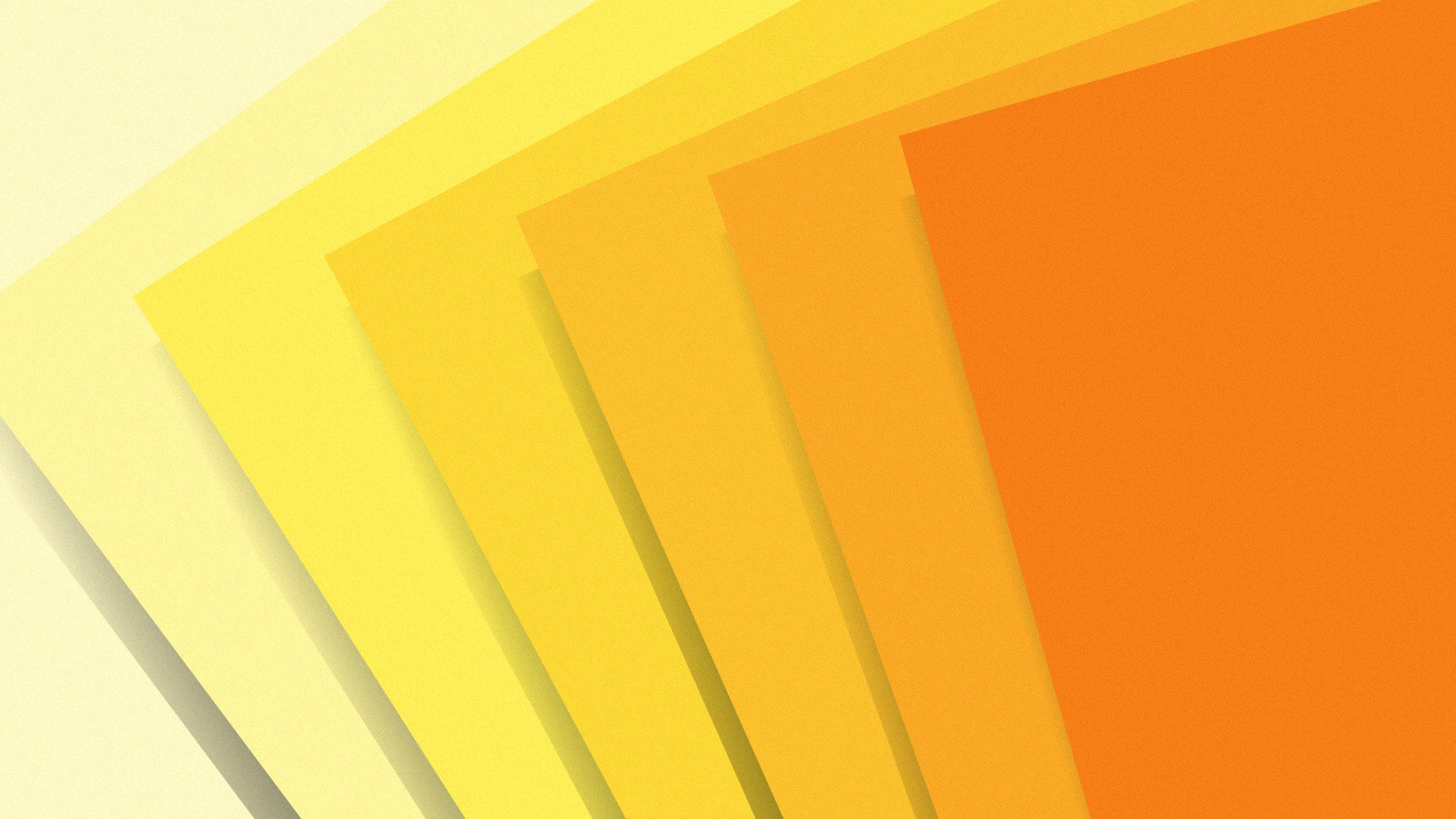
When you write code, you want to focus on the code, not on the text of the code. This means a) you have to have a good text editing setup, and b) you need to have a muscle-memory level instinct for…
When you write code, you want to focus on the code, not on the text of the code. This means a) you have to have a good text editing setup, and b) you need to have a muscle-memory level instinct for using that setup. The second comes with practice and with consistency (i.e. not changing your config too much too quickly). The first is what I will talk about here.
This document is meant for people who are current users of, or at least slightly familiar with Emacs. I won’t spend much time explaining Emacs basics - for example how incremental search, or compilation buffers work (I would recommend Mastering Emacs for that). But I will give rationales for the choices I’ve made in encouraging or discouraging certain patterns.
You can read this in two ways: The general Emacs commands I use to try to edit the text of programs efficiently, and the specific keybinds I use in my modal ‘command’ mode to make those commands as convenient as possible.
No Mouse, No Arrows
All text editing practices rely on minimising the work your fingers
do by minimising the number of keystrokes and keeping your fingers as
close to the home row as possible. This means no arrow keys and no
mouse. This can be enforced by remapping your arrow keys to
ignore, and by installing the package
disable-mouse.
Editing code is different from writing prose in that you spend a lot more time moving around the document, and moving things around in the document, than actually writing text. The actions for moving are more important than the actions for typing, and should therefore be closer to hand. This is the premise of modal editing: the “default” actions of most keyboard keys are to move, not to type. For example in the default ‘mode’, hitting ‘a’ doesn’t type the ‘a’ character, it moves the cursor to the start of the line. To actually type things, you need to hit a special key which puts you in ‘insert’ mode. Then when you are finished typing, you hit another key which puts you in the default (or ‘command’) mode.
My modal system is custom written and very lightweight - about 150 lines, not including the keybinds themselves. I recommend using a modal system, if not mine then someone elses, such as Evil or Meow. But if you really dislike them, you can still do everything I describe here in vanilla emacs, and most of the commands already have default keybinds. There are only four ‘custom’ functions I use: the half page scrolls, and the kill-whole-word/sexp. And all are very simple.
A note on defaults
A problem with customised setups is that they mean you can’t pick up
your friend’s Emacs setup and use it, because your muscle memory will
cause you to hit all the wrong keys. This effect can be mitigated by
sticking with the ‘language’ of the system. Emacs has pretty clear (if
arguably not very good) conventions for most of it’s keys:
f means forward, n means next,
C-g is always ‘cancel’. My setup tries to stick with these
conventions as much as possible. f in command mode is
‘forward-word’. n is ‘next line’.
Additionally there is basically no remapping for insert mode. The idea being that editing in a vanilla Emacs is the same as editing using only insert mode in my setup. I find that you spend a fair amount of time navigating from within insert mode even in my setup, so you won’t lose your muscle memory.
Leaders
The most common actions for moving around the screen are on a single
keystroke on command mode. For example, to go to the next line, you hit
n. To go forward by a word, press f.
Less common, but still important commands are usually two or three
keystrokes. For example, save file is vs. Kill word is
kf. In these cases, the first key is a ‘leader’ key. I use
a few leader keys:
v: A general leader key, but mostly for file, buffer and window operations.k: Kill leader: most of the kill commands are under this.s: Search leader: most searches are under thisvp: Project leader: contains several operations that are useful when working on a ‘project’ that consists of many files, which is very common with programming projects.
Getting in and out of insert mode
To transition from command to insert mode, press i. To
transition from insert to command mode, press C-j.
There are a few more ways to get into insert mode:
I: Insert after characterO: Insert in overwrite mode (overwrite mode will be cancelled when you return to command mode)A: Insert at start of (indented) lineE: Insert at end of lineC-RET: Newline and insertS-RET: Newline above and insert
Moving Vertically
I recommend you set up relative line numbers, and global-hl-line-mode so you can clearly see which line your cursor is on and how far away each line is.
(setq-default display-line-numbers-type 'relative)
(global-display-line-numbers-mode 1)
(global-hl-line-mode +1)In command mode press n to move to the next line, and
p to move to the previous line. Often they will be used in
conjunction with a numeric prefix: type 12n to move down 12
lines. This number-prefix pattern is general: you can do most commands
multiple times by typing digits before typing the command.
r moves up by a half page, and t moves down
by a half page while keeping the cursor line in the middle of the
screen. These are used in preference to the usual scroll-up
and scroll-down commands, which move so much you have to
spend a second reorienting.
Two useful and related actions are recenter-top-bottom
and move-to-window-line-top-bottom. These are bound to
l and L respectively. l moves the
screen around the current highlighted line - first centring the screen
around the hl-line, then putting the hl-line at the top of the screen,
then at the bottom. It’s best to just try it out. L is sort
of the opposite, it moves the cursor around the screen, first
to the center, then to the top, then to the bottom.
. and , are ‘beginning-of-defun’ and
‘end-of-defun’. You can think of these as moving by a top level ‘block’.
These are usually pretty useful, but depend on your language mode having
a good definition for what a ‘block’ is.
Less often used, but occasionally useful, are < and
> for moving to the beginning and end of the current
buffer.
Moving Horizontally
Moving horizontally is important, but when programming you should really avoid using these commands too much in favour of moving in larger syntactic units - see the later sections on moving by expression and search.
You should turn on subword mode:
(global-subword-mode 1)When moving horizontally, try to move in as large a unit as you can.
You should almost never move left or right by an individual character.
The smallest general unit is a “word” - similar to how most editors will
use Ctrl-Right to move right by a word. To move forward by
a word, press f. To move backward by a word, press
b.
The definition of a ‘word’ in Emacs can be a bit tricky, especially
when it comes to programming. foo_bar_baz is three
words. fooBarBaz (if you’ve got subword mode turned on) is
also three words. So for either of these, if your cursor is on the
f of foo, pressing f to go
forward will put you before the baz symbol. This is handy
for changing things within a long variable name. But it’s not great for
rapid navigation. Which is why I recommend moving by expression
over moving by word.
If you must move by a single character, use C-f and
C-b respectively.
e moves to the end of the current line. a
moves to the start of the current line, but generally you should prefer
m, which moves to the first non-whitespace character of the
line - which is usually what you want when programming. However, if I’m
trying to move to the start or end of a line, it’s usually because I
want to type something there. And for doing that you can use
A and E respectively, which will move to the
start or end of the line and immediately enter insert mode.
This is it for moving strictly within a line. But for the various reasons outlined above, you really you shouldn’t use these too much. There are better ways to move within a line: moving by expression and moving by search.
Moving by Expression
S-Expressions, or Sexps, are a big thing in lisps and therefore in Emacs. Most programming languages are syntactically ‘blocks’ of symbols enclosed in different bracket types. Many use curly braces to denote execution blocks - function bodies, loops, structure definitions - square brackets to denote arrays, and parentheses to denote parameter/argument lists. All fit the s-expression definition. When you’re moving around a program it can be useful to think in terms of jumping in to, out of, over, or within those blocks. Emacs has lots of commands for this, and there are extensions which add even more, but I really only use four.
j moves forward by a sexp. If the cursor is over an
opening bracket of any kind, pressing j will jump
over that whole block. h will do the same thing,
but backwards. This can effectively be used as a ‘jump to matching
bracket’ command.
If on a non-bracket character, these will jump forward or back by one
syntactic symbol. This should generally be preferred to moving by
word because in most cases when programming you want to jump
over the symbol, not the word. For example if are at the start of the
variable name foo_bar_baz, unless you want to change
something in that variable, you probably want to jump over the whole
thing. j will do that, whereas f will jump you
to bar.
The other two I use are ‘down-list’ (d) and up list
(u). These jump into and out of a block.
For example if my editor looks like this, where | is the
cursor position: dele|te(state.im_temp_entity_buffer), and
I hit d, the cursor will be moved into the next block - in
this case the argument list for delete:
delete(|state.im_temp_entity_buffer). Pressing
u will move the the cursor out of that list:
delete(state.im_temp_entity_buffer)|. This works on any
type of brackets. These can also be used with a negative argument
(e.g. -d) to go back into and back out of
an expression. You can reverse the above sequence with -d,
resulting in delete(state.im_temp_entity_buffer|), and then
-u resulting in
delete|(state.im_temp_entity_buffer).
Using these sexp expressions when programming is usually far more effective than using the horizontal movements like ‘forward-word’, and you should get into the habit of preferring them.
Moving by Search
Sexps are great, but really the best way to move more than a few words around your buffer is to move by searching for the string of text you want to jump to. If the location you want to jump to is on the screen, this creates a sort of ‘look at, jump to’ dynamic, where you find where your want your cursor to be with your eyes, type some of the text at that location, and your cursor is now there. But it also works great if the location you’re looking for is off the screen.
The simplest commands are the usual ‘isearch-forward’ and
‘isearch-backward’. The mappings for these are unchanged from standard
Emacs: C-s and C-r. There are packages which
provide alternative versions of this - ‘jump-char’ and ‘avy’, for
example - but I find these work fine.
Sometimes you’re searching for something that is pretty common, and
using incremental search is a slog. In this case, you can use occur,
with so, which creates a buffer with all the instances of
the search term, hyperlinked so you can easily jump to that
location.
How to use occur not specific to my setup, but is very useful to learn, so I’ll go into some detail. When you are in an occur buffer:
M-nandM-pwill move up and down, but won’t jump the original buffer to the relevant linenandpwill do the same, but it will update the original buffer to show the lineM-g M-nandM-g M-pwill not only update the original buffer to show the selected line, but it will make the original buffer active at that location. A bit hard to explain in words, but it’s very useful, try it out.
The other useful thing about occur is that, while it’s read only by
default, you can make it editable with e. And from here you
can edit the original buffers from in the occur window. Huge.
Get back to read-only mode with C-c C-c
You can also create an occur window for multiple buffer with
multi-occur-in-matching-buffers. But I find that a bit
fiddly. What I would really like is a ‘project-occur’ which searches for
all instances of a term in a current project. But Emacs doesn’t have
that built in that I’m aware, though I believe it’s in the common
‘projectile’ external package. I use the ‘ag’ package and silver-surfer
search program to search project-wide for terms, but it’s not ideal.
Registers and the Mark
Another way to quickly jump around a buffer is to use registers.
These are short lived ‘bookmarks’, which you can set and return to.
Typically I’ll use these when I want to temporarily jump to another
location from a point I’ll want to return to afterwards. For example,
jumping into a function from the calling location, then back out to the
calling location. Typically I’ll hit v SPC a to set my
current location to the register a. Then jump to the other
place. Then when I’m done, vja will take me back to my
original location. If I want to chain these together, I’ll use the
registers a, s d and
f as a sort of ‘stack’ Often I’ll also want to jump between
two locations repeatedly, so I’ll set them up as a and
s.
An alternative way to get the above behaviour is to the use the
‘mark’ as a very transitory, but automatic, register. When you do most
‘jumps’ in emacs, e.g. using isearch, a temporary register called the
‘mark’ is created in the place you jumped from. Or, you can set it
manually using gg.Then, you can jump to that mark
(resetting it to the place you jumped from in the process) with
C-x C-x. This is a like the a and
s pattern I described above, but with the advantage that
you don’t have to set the register yourself. You can also ‘pop’ the mark
by hitting C-u g. And you can do this repeatedly by hitting
C-u g g g. The downside being that the mark is less
permanent than the registers, so you can accidental set it to something
else, and you’ll find your jumps will take you somewhere you don’t
expect, which is disorienting. For that reason I usually use manual
registers.
Find and replace
While you can use occur mode to do find-replace, generally it’s
easier to use sq (query-replace). This is both standard
emacs functionality and works basically the same as other editors
find-replace so I won’t go into how it works.
A variant on that is vpq, which is project
query-replace. It works the same way, but runs through every file in
your project, not just the current buffer.
Killing, or Cut Copy Paste
In the hierarchy of importance of operations in program text editing, moving around the buffer is top, cut/copy/paste is second, and typing is third.
We’ve seen that there are lots of options for moving around the
screen using different syntactic units. Moving and ‘killing’ (as emacs
called the operation that is usually called cut) are sort of ‘twinned’:
for each move, there is usually an equivalent kill. And in my setup they
are, where possible, on the same keys, just with a k
prefix.
So kf is kill forward word, kj is kill
forward sexp. A full list is below, but if you just think about how you
move by a certain amount, you can usually get the equivalent kill
function this way.
There are a few special cases for kills though. There is
kf for kill forward word and kj for kill
forward sexp, often what you want to do is kill the whole word/sexp
you are currently in. These are the ki (kill whole
word) and kn (kill whole sexp) commands. Similarly,
ke will kill from your point to the end of the line, but
more often you will want to ‘kill whole line’ kl.
A convenient (though often inefficient) thing to do is kill all the
text in a highlighted region. You can do this is kw kill
region. Or you can copy a region with ks kill
save.
You will often find yourself wanting to kill from your cursor up to a
certain character. Emacs calls this a ‘zap’, and you can do it with
kz zap to character.
Finally, if you find yourself wanting to join the current line with
the line above it, k6 will do that.
To paste, just hit y (for yank).
Here is the full list of kill commands.
kfkill wordkbkill backkjkill sexpknkill inner sexpkhkill sexp backkekill to end of lineklkill whole linekwkill regionkskill ring savek6join linekrkill rectanglekzzap to characterkikill inner word
File and window operations
When programming you spend a lot of time jumping between files and buffers within the ‘project’. The project usually being defined as the root of the source repo.
Most of these operations are mapped with the v leader
key, and in the case of commands that operate on the whole project,
vp. None of them are particularly unusual, so I’ll just
list them:
Window commands
wdelete other windowsoother windowv1delete other windowv2split window belowv3split window right
File commands
vffind filevpfproject find filevssave filevpssave project filesvrrecent files (requires some custom setup)vddiredvpdproject root dired
Buffer commands
vkkill buffervpkproject kill buffersvbswitch buffervpbproject switch to buffer
Other useful things that don’t fit anywhere else
Macros are surprisingly usable in Emacs, though they are something of
an art. v[ starts defining a macro, v] ends
it. vm applies the macro. You can apply it repeatedly with
vmmmmm...
LSPs using Emacs LSP implementation eglot are something of a mixed
blessing in my experience. I usually keep it turned off. But sometimes
being able to use ‘xref-find-definition’ (M-.) and the
improved tab completion is too useful to ignore.
‘comment-line’ ; I use all the time. If you have a
region highlighted, it will comment out the region.
/ for ‘undo’, v\ for whitespace cleanup.
q for ‘fill or reindent’ will usually tidy the formatting
of whichever block you’re in. x is ‘execute command’.
z is repeat.
Rectangle editing is often useful. Highlight the region you want to
edit, and then kr to kill it, or vt to replace
the rectangle with the thing you type. I find this works for most cases
I would use multi-cursor in other editors.
vv opens the VC interface (magit, in my case).
I tend to use sh to highlight a phrase in a certain
colour when I want something I’m currently working on to show up
clearly.
vi for imenu, and vI for imenu-to-buffer
are reasonable ways to browse your code by ‘section’, provided the
major-mode implements it properly.
I disable a bunch of commands I sometimes hit accidentally with
unpleasant consequences, most annoying the two ‘suspend’ shortcuts
C-z and C-x C-z.
Non-editing Configuration
I have some other stuff in my configuration apart from the above keybindings. But most of it is either very common (fixing where temporary files are saved), or very specific to how I like to do things and not good general advice. For example I turn off transient mark mode, but I wouldn’t recommend it generally.
Tab completion can be a pain to get it how you like it. I use this, but it’s not perfect:
(setq-default indent-tabs-mode t)
(setq-default tab-width 4)
(setq tab-always-indent 'complete)
(setq tab-first-completion 'word)I would recommend relying on as few external packages as possible. I use, and would recommend, these ones:
agan interface to the silver-surfer search program. This is a way to search for a term across a whole project. grep is a reasonable alternative, but I prefer the silver surfer. Use it withsadiff-hl: A utility for highlighting lines that have changed since your last commit.magit: makes using git bearable (or possible, for things like rebasing)visible-mark: indicate visually where the ‘mark’ is.
And a couple of other, language specific ones.
Why not vim?
No reason other than I’m used to emacs. There’s nothing here you couldn’t equally do with vim.
My init.el
Is here: https://github.com/RedPenguin101/dotfiles/blob/main/init.el
Read the original article
Comments
By dustfinger 2025-11-2319:185 reply My favorite way to move around in Emacs, and to move text around, is via avy-mode: https://github.com/abo-abo/avy. If you have not experienced avy-mode, give it a try, I think you will wonder how you ever got along without it.
I have it installed and have the main commands bound to convenient keys. But I’m so used to moving via words, paragraphs and isearch that the only time I remember it is when targeting symbols.
By mark_h 2025-11-240:52 About my only usage is to augment my isearch. I frequently use isearch to navigate to a place on screen, but sometimes there are so many matches it would take a lot of repeated "C-s" to get there. I have "C-'" bound to avy-isearch (from within isearch), which instantly turns that into one or two keystrokes to filter down.
(or I could pick up the mouse, I know, but that's not why we're here)
By eviks 2025-11-2413:49 Yes, that's a "paradigm shift" in behavior, so you need to force yourself to use it for some time to evaluate it properly
By Buttons840 2025-11-2322:064 reply I was excited for avy until I realized its purpose is only to move the cursor to a place visible on the screen. It does nothing a mouse can't do with one click.
(This is my understanding at least; I'm open to correction.)
I'm a lover of Vim bindings, and so I appreciate keyboard controls, but where Vim enables working with files and text in a general and powerful way, avy enables avoiding one click with the mouse. I don't use Vim to avoid the mouse, I use it so I can hack some Vim macros together when I'm editing text on a text-level. Vim (or Emacs) is an eternal tool that can do big things, avy just positions my cursor.
Definitely not it's purpose. Avy can be used to select a word, line, or region. One action is move to it. But it can also, in it's own words, copy, yank, zap to, transpose, teleport, kill, mark, ispell, org-refile, and custom actions.
By Buttons840 2025-11-2322:571 reply I've bounced off that blog post in the past, because it makes it appear the first step to doing something in avy is to position all my files and "windows" (a "window" is an editing pane inside Emacs) in some clever way, and after I got all that setup, and the windows are all looking at just the right parts of the files, then I can move a paragraph from one window to another with just a few special keystrokes.
I feel like moving from a large monitor to a small monitor would limit the usefulness of avy; it's weird that the physical size of a monitor would limit a tool like this.
If I can only see 3 lines of text at a time (maybe an accessibility thing), the usefulness of Vim-bindings is not significantly reduced. Is the same true for avy?
Again, I'm willing to learn that I was wrong, but this is the specific issue that ended my enthusiasm for learning avy.
By dustfinger 2025-11-2323:47 I would agree that the usefulness is reduced if you have tight vertical space constraints (3 lines of text).
By eviks 2025-11-2413:52 > It does nothing a mouse can't do with one click.
But the you'd need to take the hands off keyboard, also it might be slightly more precise as a typo is less likely than a less-than-perfect mouse movement
It's really a selector or a filter. It's power comes from combining it with other tools.
By dustfinger 2025-11-2323:48 Can you elaborate. I just use it by itself and think it is wonderful, but I am curious for some examples of using it with other tools.
EDIT: I just looked at the link posted by lvass and I understand now. So cool! I am going to update my workflow.
By dustfinger 2025-11-2322:25 Don't underestimate the advantage of being able to move the cursor anywhere in a few clicks without having to take your hands off the keyboard. It is much faster than a mouse. Also, you can save your elbows the pain of constantly reaching over for the mouse.
avy does more than just jump the cursor to a specific place. It also allows you search for, copy and move text round without needing to move your cursor to that text. It is extremely easy to use and very efficient.
By globular-toast 2025-11-2320:15 I don't think this was the first package to use the tree idea, but `avy-goto-char-timer` is amazing and is new since the first time I tried it. After activating goto with a key press you type as many characters as you like to get where you want. Often you can get straight there if it's something unique, but if not then it goes to the tree. It's amazing how quick you get at typing "def" or something to get to a Python function definition, for example.
What I love about functionality like this is it's completely generic. It's just text. I don't need any lsp support to get me "go to def" or something. I can open a file in a language I've never seen before and use the exact same interface I'm used to to navigate around.
I haven't tried Avy, but I gave ace-jump mode a shot. Maybe I didn't give it enough time, but it just never felt fast for me. The problem is the eye -> hand -> eye feedback loop latency. If I want to jump to a given place, I need invoke ace-jump, wait to read what letter ace jump assigns my destination, press that letter, read the new letter, and repeat until the destination becomes unambitious. It just feels slower than navigating by sexp or whatever.
Maybe if I combine it with eye tracking so I can limit letter assignment to the foveated region I can reduce the cycle count and make this style of navigation win.
By eviks 2025-11-2413:58 Just as an idea: you could try a more complicated setup where physical key positioning matches the movement direction, so Q would always be upper-left. Then at least the first jump you'd be able to do without reading, though then for the final jump you'd still need to react to feedback (or for jumping to an arbitrary area on the screen you could use a fixed "grid" that could also allow doing the first jump blindly)
By TacticalCoder 2025-11-242:28 [dead]
> A note on defaults. A problem with customised setups is that they mean you can’t pick up your friend’s Emacs setup and use it
> can be mitigated by sticking with the ‘language’ of the system
No? You're still going to be mistaken a lot of the time to the point of making your experience unpleasant. And how often do you really pick up your friend's Emacs setup for this to outweigh the other 99% of your time?
> Emacs has pretty clear (if arguably not very good) conventions
Indeed, so it's a waste of productivity and ergonomics to rely on it
By Conscat 2025-11-2417:48 If I couldn't give Emacs incredibly specialized behavior, I wouldn't even use it.
I used Emacs for several years before I discovered "project" (it's built in). If you're navigating dired trees or similar to find files or grep for strings in groups of files, this is like magic:
C-x p f (find any file in the current "project", e.g. git repo)
C-x p v (grep the whole project super fast)
It's embarrassing how long it took me to realize it was there all along. :-)
By JanisErdmanis 2025-11-241:43 I am consistently using `m` for marking relevant files/directories in the dired mode and then `A` to find a regex among all included files. It does not seem that I miss anything by not relying on such a project approach.